You can change the look of your photo or artwork with various Adobe Photoshop-compatible plug-ins that can be imported into the editor.
You can apply plug-in effects to a part of an image or the image in whole.
Step 1. Selecting an area for plug-in application
To apply a plug-in to an image area, select a region. To apply a plug-in to the whole image select all the area by pressing the "Select all" button on the main toolbar.
Step 2. Pick a plug-in from the plug-ins list
To choose a plug-in, simply select its name from the File->Plug-ins menu or the toolbar window and click on it with your left mouse button. The plug-in settings window will appear.
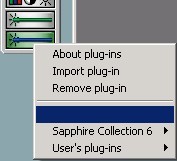
Step 3. Configuring and applying a plug-in
All plug-ins have different properties and settings to adjust. The screenshot below shows the settings for one of the Sapphire plug-ins from the Sapphire Collection.
Most plug-in windows have a preview window so that you can see the changes made to the original picture right away. When you have adjusted all the settings and are happy with the result, click "OK" and you will return to the editor windows with the updated image.
